How to use IPTV Cloud PVR?
The IPTV service gives users 40 hours of cloud PVR storage, You can record live TV channels, one or more at a time, and schedule recordings if you want.
1. You can record live channels when clicking the Live icon on the main screen. When playing a live channel, you can open the 'EPG Detail' screen with 3 bottoms at the bottom (Play, Record & Record Series).
2. Click the 'Record' button and you will be prompted on screen with 'Add Record Task Success' which the recording has begun. You can also schedule a recording when clicking the 'Record Series' button.
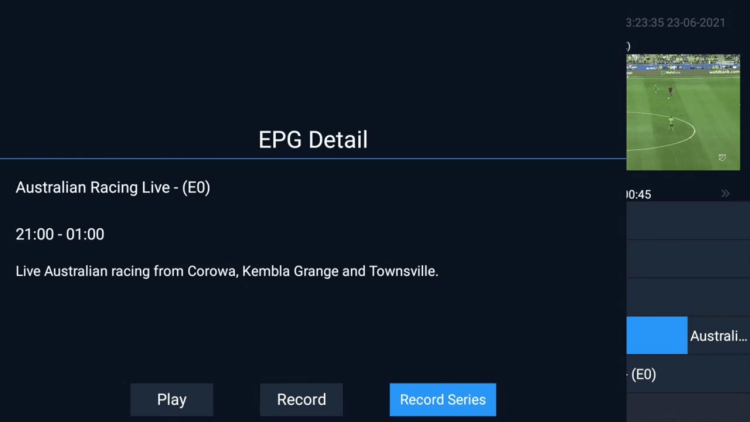
You can also watch this video and learn how to record IPTV on iViewHD Plus, right
About Record IPTV FAQ
Q: Can I record games & shows?
A: Yes, iviewHD Plus is with the Cloud PVR (Recording) function, and you can record 200+ channels as you want (40hours at max), all are saved in the server, saving your device local space, and you can watch anywhere any time. iviewHD standard version does not support record function.
Q: How to use the IPTV recorder function/Cloud PVR Function - iviewHD Plus IPTV?
A: About iviewHD Plus IPTV PVR (recording) function, now the functionalities are:
I’m happy to share the information with you. Please Share this link and Help to other peoples.
Q: Paid, Where to find subscription code?
A:Login, MY ACCOUNT-My Orders-View Order-SKU/IPTV CODE Or Check mail/spam box, code is also sent automatically. Or contact us by email.
Q:Why the code wrong not work?
A: Pls fill in the correct code. Or check whether install correct apk, there are two version: Normal (Blue)&Plus (Red).
Leave a Message


