How to use IPTV on Nvidia Shield?
Nvidia Shield TV is future proof compared to other devices. You’ll never get the fast zapping time compared to other boxes. Thanks to the power in it, Nvidia Shield TV is absolutely a beast. It has 256 GPU cores which makes it a perfect device for IPTV and much much more.
So you have just got a new shiny Nvidia Sheild TV which we must admit is the best android tv box out there by far in terms of performance
Anyway, let’s get down to how to use IPTV on the Nvidia shield so you get the best out of it and stream your favorite channels.
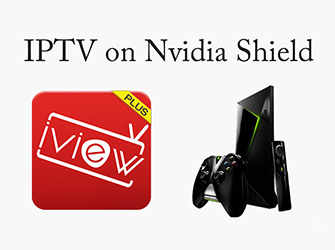
Add IPTV application to NVIDIA Shield
If you have our IPTV subscription, you can use our own application, which is fully customized and can work with our IPTV. Then install IPTV on your firestick as follows, but the steps are few, which is our own application.
Let's get started
1. Open your web browser and go to https://www.buyiviewhdiptv.com/en/
2. From the menu go into Download, Find and download iviewHD for PAD.
3. Open the folder you downloaded the file and copy-paste it on a USB stick. When done. Take the USB from the PC and put it on your Nvidia Shield
4. On the Shield use ES File Explorer App. If you don't have it installed Find and install it from Google Play.
5. From ES File manager find your USB and go find the file you copied from the PC and install it.
6. Now need to go back to https://www.bestiviewhdiptv.com/ main page and get a paid or a free trial activation code to input in iviewHD
7. Open iviewHD on your Nvidia Shield and input the activation code you got from https://www.buyiviewhdiptv.com/en/
You are done.
If you don't have the IPTV test code yet, what are you waiting for? Click here to get a 3-day free trial of iViewHD
To the left enjoy over 1000+ prime channels.
To the right enjoy thousands of Movies and TV series.
Use your Shield Controller as a mouse (right thumbstick) to control iviewHD on the Shield
How to install IPTV on Nvidia Shield in the second way
After installing the Downloader app, follow the steps below for installing iviewHD IPTV.
1. Launch the Downloader app and click the search box
2. Enter the following URL
iview Blue: https://www.topiptvguide.com/ivstb.apk
iview Red: https://www.topiptvguide.com/ivpstb.apk
Sub Device: https://www.topiptvguide.com/substb.apk
Note: We suggest double checking this URL and making sure you have entered this correctly
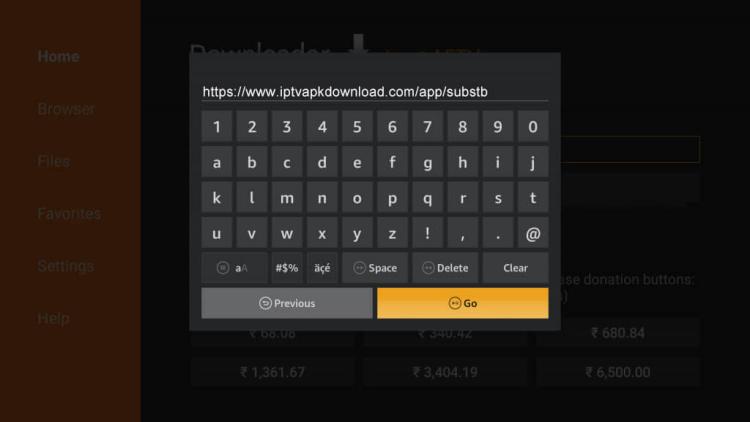
3. Wait for the app to download.
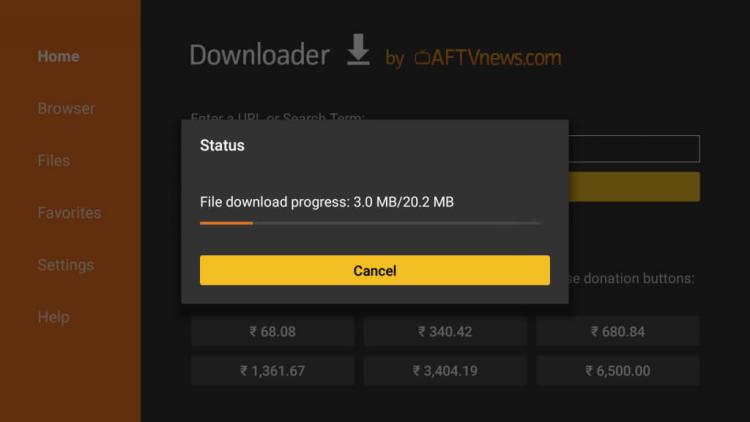
4. Click Install.
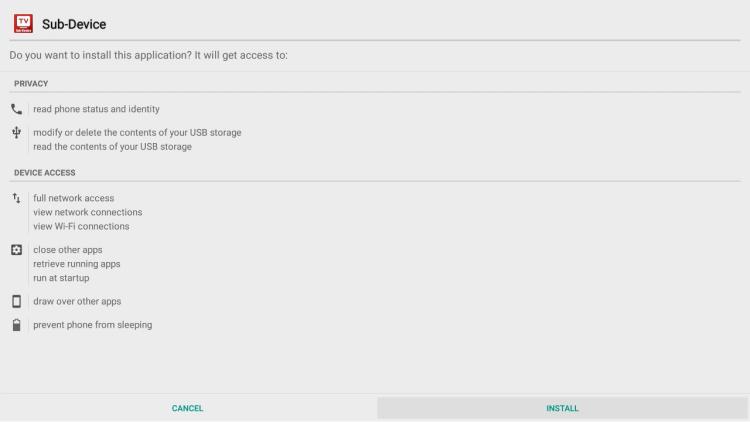
5. Click Open or Done.
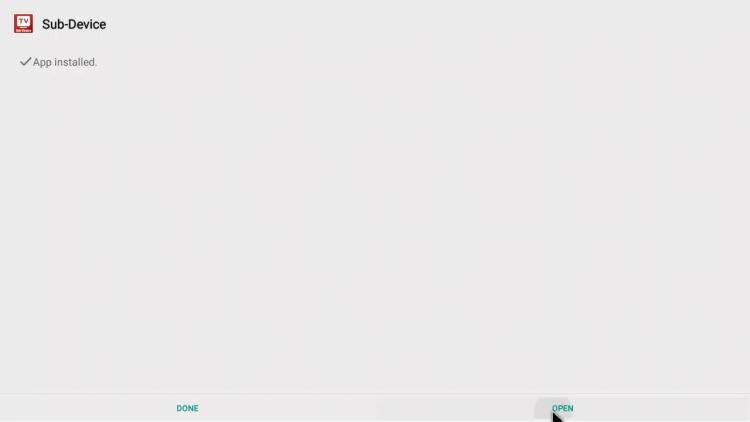
6. Click Settings
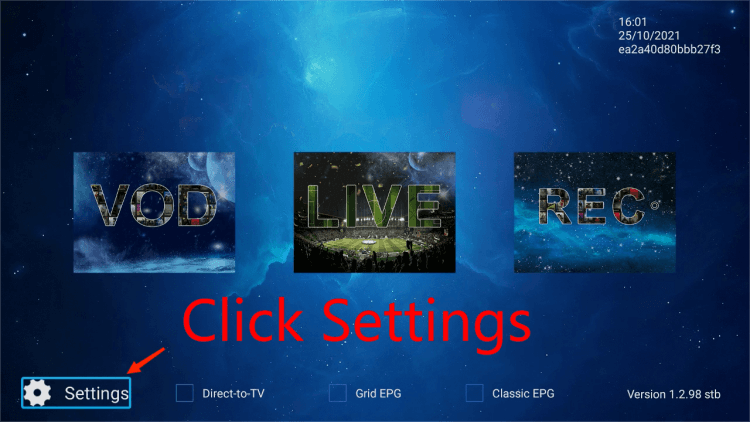
7. Enter your IPTV activation code
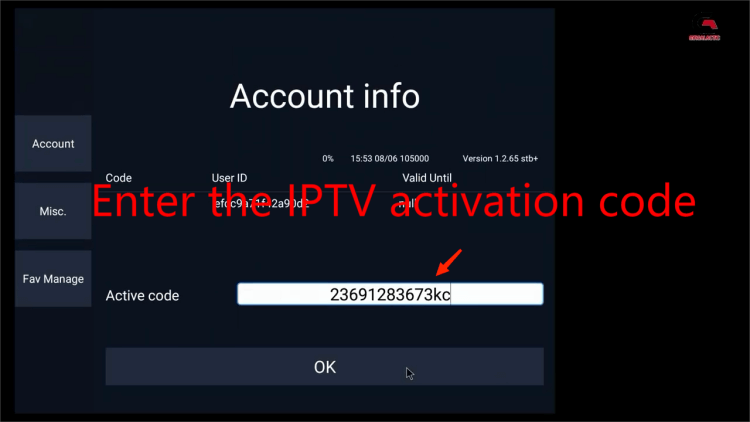
8. Enjoy the best IPTV streaming service on Nvidia Shield
Q: Paid, Where to find subscription code?
A:Login, MY ACCOUNT-My Orders-View Order-SKU/IPTV CODE Or Check mail/spam box, code is also sent automatically. Or contact us by email.
Q:Why the code wrong not work?
A: Pls fill in the correct code. Or check whether install correct apk, there are two version: Normal (Blue)&Plus (Red).
Leave a Message


