Where is Developer Options on FireStick
Developer Options is a feature found in FireStick devices that allows users to install third-party applications from unknown sources. However, Amazon has hidden this setting, making it difficult for users to install apps outside of the official App Store. This comprehensive guide will assist you in locating and accessing the Developer Options on your FireStick device.
Whether you own a FireStick 4K Max, FireStick Lite, FireStick 4K, or Fire TV Cube, this guide is applicable to all Fire TV Stick models. By following the instructions provided, you will gain access to the Developer Options and be able to explore a wider range of app installation possibilities on your FireStick.
Why is there no developer option?
The absence of the Developer Options on your device may be due to certain factors. Amazon has intentionally hidden this setting on newer FireStick devices to limit the installation of third-party apps from unknown sources, which is a security measure. It ensures that users primarily rely on the official Amazon App Store for app installations, which are carefully curated and verified.
By restricting access to the Developer Options, Amazon aims to maintain a secure and user-friendly environment on their devices. This helps prevent potential risks associated with installing apps from unknown sources and ensures a smoother and more reliable user experience.
How to Enable Developer Options on Firestick
To enable Developer Options on your Firestick device, you can follow these steps:
1) From the home screen, navigate to "Settings" in the top menu bar.
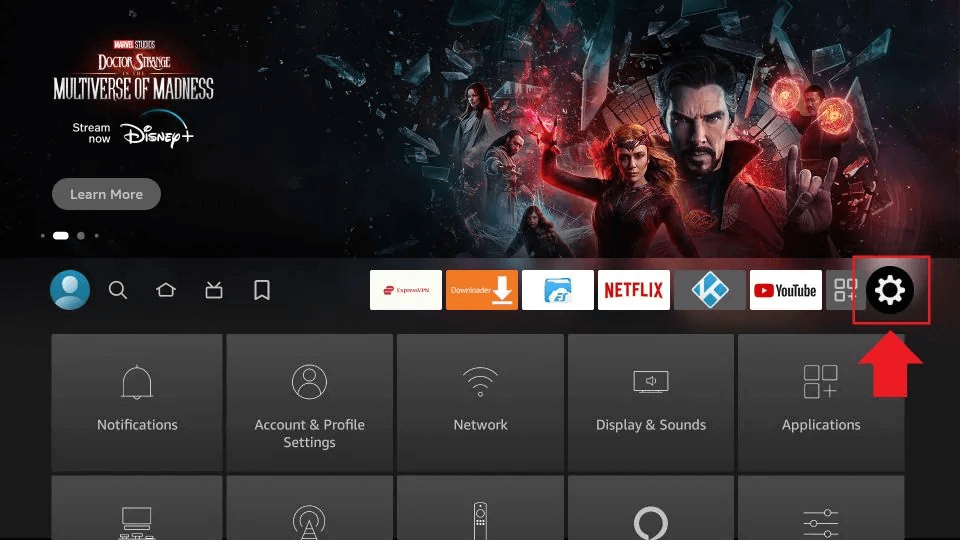
2) Scroll to the right and select "My Fire TV".

3) Choose "About" from the list of options.
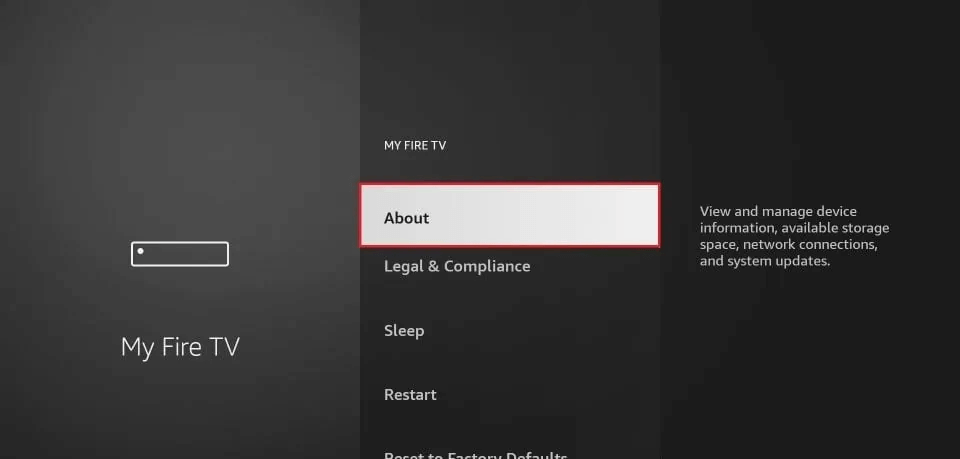
4) Locate your Fire TV Stick Lite and quickly click on it seven times. You will see a message indicating that you are now a developer.
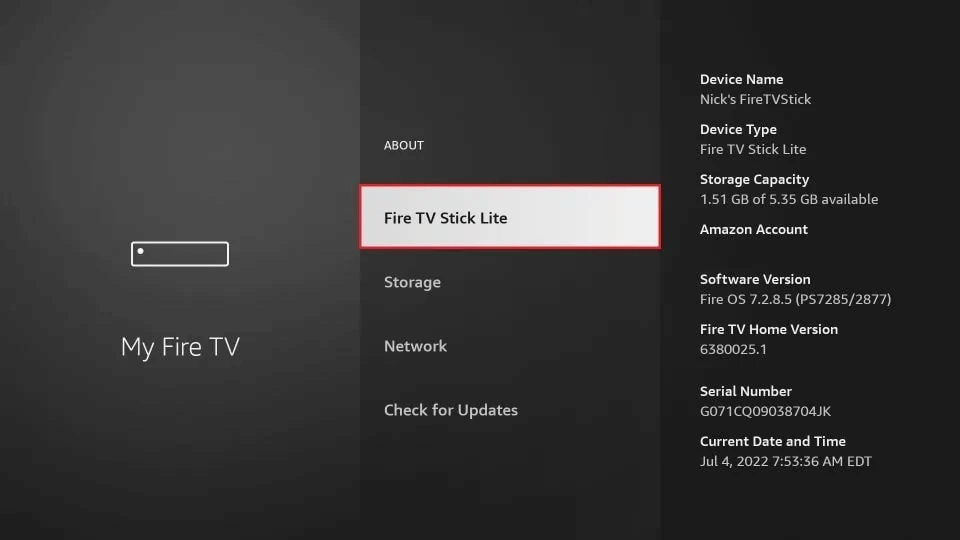
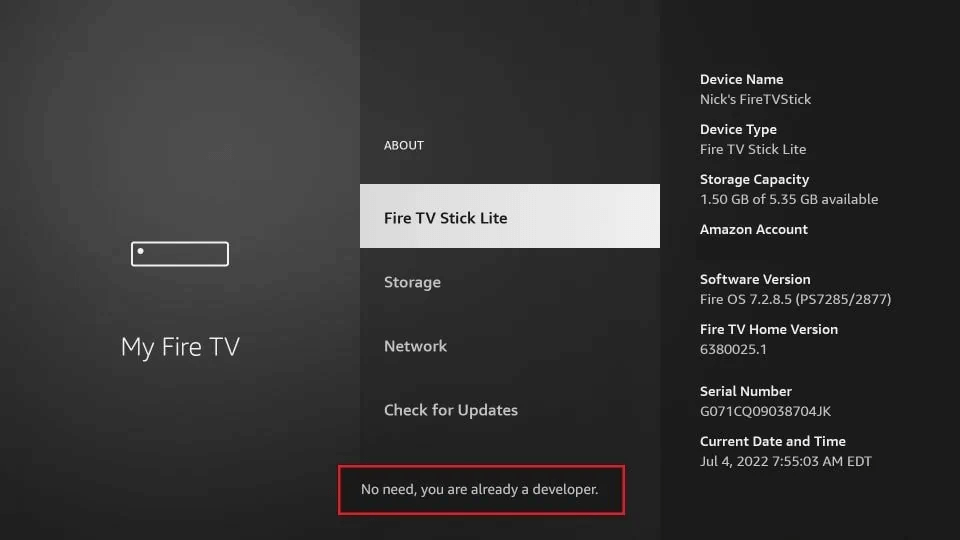
5) Press the back key on your remote to go back to the previous screen.
6) You should now see "Developer Options" in the list of settings.
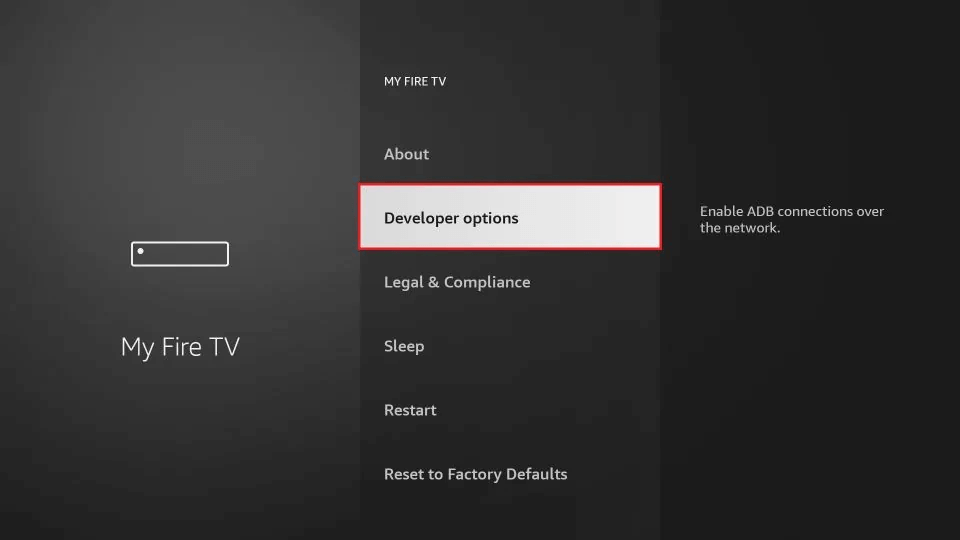
7) Tap the Developer option and turn on Install unknown apps.
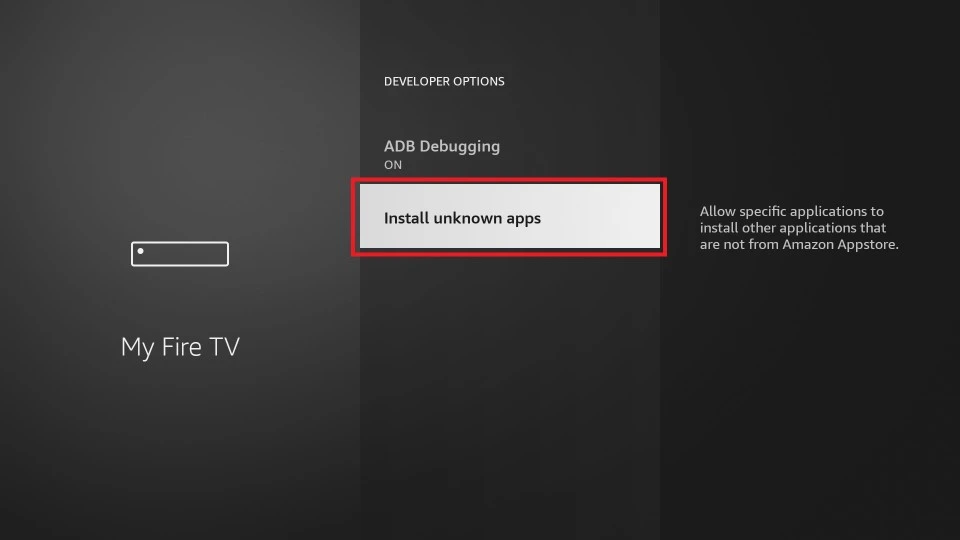
Follow the steps in this guide and you will successfully find developer options on your FireStick device. Keep in mind that enabling this option allows you to install third-party applications from unknown sources.
Next reading
Q: Paid, Where to find subscription code?
A:Login, MY ACCOUNT-My Orders-View Order-SKU/IPTV CODE Or Check mail/spam box, code is also sent automatically. Or contact us by email.
Q:Why the code wrong not work?
A: Pls fill in the correct code. Or check whether install correct apk, there are two version: Normal (Blue)&Plus (Red).
Leave a Message


